IN THIS SECTION
Overview
This article explains how to use the Joiin Zapier App to set up a workflow to automatically pull data, on a regular basis, from a Joiin Custom Report (Layout) report into a Google Sheets document.
Getting Started
1. Go to Zapier (https://zapier.com/app/zaps)
2. Click on '+ Create -> New Zap

Trigger Step
The first Step in the Zapier Workflow is the Trigger Step. Follow these instructions to set this up.
1. Click on Trigger and search for Joiin - select Joiin

NOTE: This is a POLLING trigger. So will poll at intervals to see if there is any new data in Joiin. If new/updated data is detected, the Zap will run. The polling interval can be set in the Zap settings.
2. Setup the Trigger Event to Custom Report Updated
3. Select or connect to the Joiin Account
Select a previously connected Joiin account or connect to a new one. To connect to a new one, click on + Connect a new account and enter the Joiin API Key.
To obtain an API Key, go to https://app.joiin.co/user/api-access to generate the API key (when you generate the Key you may need to wait 90 seconds for it to be active).
Copy the key and enter it into Zapier.
4. Continue to Configure step
Custom Report - select the Custom Report (Layout) to pull the data from
Companies - select the companies you wish to include in the report
Currency - select the currency of the report output
Year - select the year of the report
CSV File Output - select TRUE
5. Continue to Test
Click on Test Trigger (you may need to click “Test trigger” twice) and a test record will be retrieved.

Click on this record and click Continue with selected record.
Google Drive Step
The Google Drive step uses the Google Drive Zapier App to create a Google Sheets spreadsheet containing the results from your Custom Report.
1. Prepare your spreadsheet.
First you must create a Google Sheet to receive the data. Simply create a blank Google Sheet in your Google Docs drive and give it a name.
2. Add the Zapier Google Drive App
Click on the Add icon below the Code step and search for Google Drive and select this app.
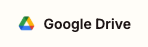
3. For Action event select Replace File
4. For Account select the Google Account you wish to connect to.
5. Click Continue to Configure step
6. Select, optionally, the Drive and Folder and then select the File to Replace corresponding to the sheet you created above.
7. Map the File output
In the File field select the File output from the previous step. Press forward slash to bring up the list of fields - select File from the list.

8. Set Convert to Document to True.
9. Set Filename to the name of the Google Sheets file you wish to use. If you do not set this the file will be named output.csv
10. Click Continue to go to Test step
11. Click on Test step to test. You will see your report output appear in your Google Sheet.
12. Now you can Publish your Zap and your sheet will be updated as and when the Custom Report data in Joiin changes.
Troubleshooting
Polling
Once published, your Zap should poll on a regular basis to see if Custom Report data has changed in Joiin. If Zapier detects that data has changed, the Zap will be run. You will only see a run in the Zap History if the Zap runs, not every time polling occurs.
The polling interval is shown in the Joiin App step. You can change the Polling Interval by clicking on it - or by opening the Zap Advanced Settings in the left-hand toolbar.

Running Zap Manually
If your Zap doesn't seem to be updating the spreadsheet - you can run it by going into the Zap and clicking Run at the top right.

You will get a message indicating if new data has been found or not, e.g.


